Products - How to Manage Products
This lesson will describe how to manage Products, including editing, deleting, and linking a Product to a sponsor. Linking a Product to a sponsor allows that sponsor/advertiser, if granted permissions, to view lead data for their sponsored Products using the Dashboard tool.
Please refer to the Quick Start Guide - Products and Packages for information on basic concepts and rules relating to Packages, terms, and Products.
OPEN THE Setup WINDOW
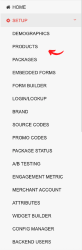
1. Select Products form the SETUP sub-menu.
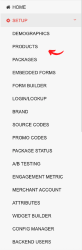
This will open the Products listing page, where all existing Products are listed in alphabetical order (see below) with the option to edit or delete. If there is a large number of Products, there is search and page-through functionality.
For directions on how to create a new Product, see "Packages - How to Create a Package: Part 3 - Attach/Remove/Create a Product."
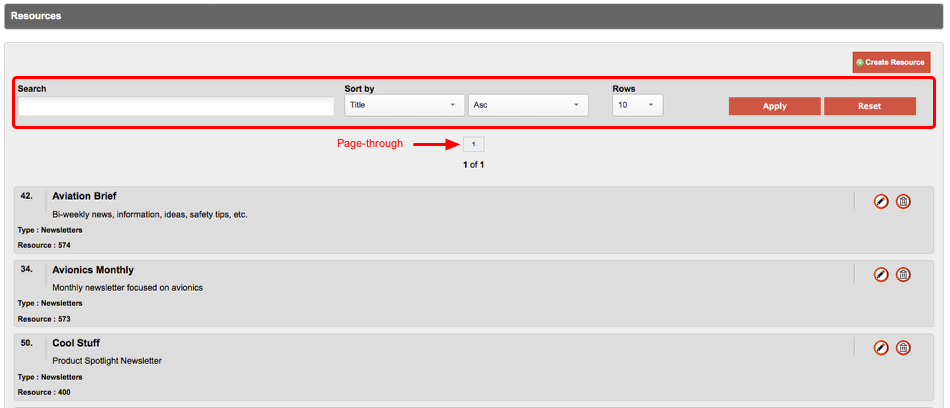
EDIT A Product
Click the Edit icon.

This will bring you to the "Edit Product" window where you can make changes to Product Title, Product Description, and Product Type.
Make desired changes.
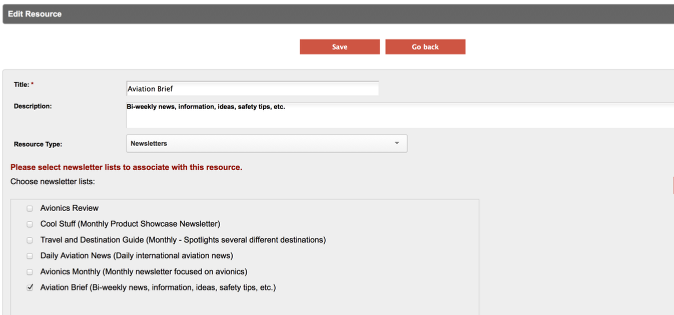
For further detail on Product Types, please see "Products - How to Create a Product".
Save your changes.
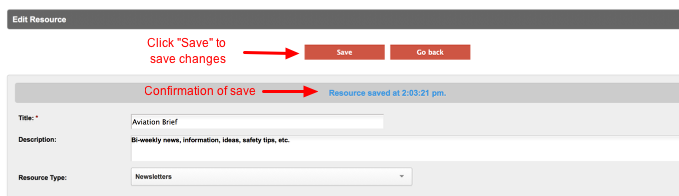
You will receive a confirmation message, as shown above, indicating the time the Product was saved.
To return to the Products listing page, click on the "Go Back" button.
Note: You may cancel changes by clicking on the "Go Back" button before clicking Save. Doing so will bring you back to the Products listing page without saving changs.
DELETE A Product
Click the Delete icon.

A confirmation window will pop up where you can select "OK" to delete the Product or "Cancel" to cancel the deletion process.
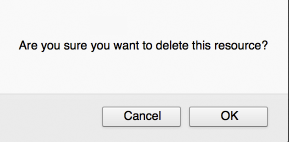
Clicking "OK" will delete the Product, and clicking "Cancel" will cancel the deletion action.
More INVENTORY Documentation:
Click here to expand...
Quick Start Guide - Packages & Products
Packages - How to Create a Package Part 1: Create, Name, Attach Forms
Packages - How to Create a Package Part 2: Package Terms
Packages - How to Create a Package Part 3: Attach/Remove/Create a Product
Packages - How to Manage Packages
Quick Start Guide - Questions and Forms
Question Builder - Create and Manage Questions
Forms - How to Enable/Disable Lookup/Login Page
Brand - How to Create and Manage Brands
Products - How to Create a Product
Products - How to Manage Products
Promo Codes - How to Create and Manage Promo Codes
