Target New Customers With An E-mail
Targeting new customers involves creating a segment that consists of new customers, and targeting them with an e-mail action.
Under Activation Choose Segment Manager. You will see a list of existing segments that have already been defined in the system. Next to each segment, on the right side, you will see several tools. The pencil tool allows you to edit the segment. Clicking on the garbage can icon will delete the segment. Clicking on the user character with a + sign will add you to that segment (useful for testing). If you click on the box with the triangle on it on the far right side, the segment will expand and show some top-line data, including the segment size and how many users have engaged with the segment since it was created.
Click on Create Segment in the upper right-hand corner of the window to create a new segment.
 :
:
Define your segment by giving it a name and a brief description. While you may want to add First Party demographic fields to your segment, for the purposes of this example, we will skip that and click on the behavior tab.
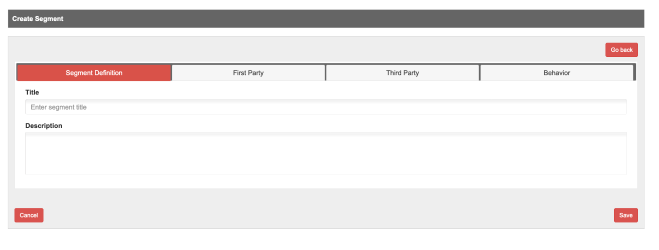
Choose Product Transaction from the Category pull-down, then from Sub Category, choose Subscribed/Purchased. For Target, if you wanted to target users who purchased a specific product, enter the name of that product in the box. But since we want to target a user who buys any specific product, just enter a wildcard star. For frequency, enter 1. If you want to target users who purchased 12 products in the given date range, enter 12. Then enter the date range for the purchase, and click the save button in the lower right.
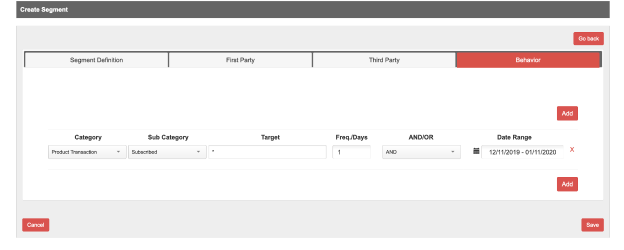
Now, create an e-mail action as described here.
Finally, use the Target Manager to connect your Segment to the Action.
