Run a Transaction Summary Report
Last modified by caterina on 2025/06/27 12:15
The Transaction Summary features transaction details for all products, including ONEcount user ID, subscription type (e.g. new or renew), request date, transaction date, and source code. You can view total transactions for all products in a transaction summary table or select a product to view transaction details for that product.
Select ANALYTICS & DASHBOARD from the main menu.
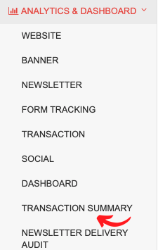
Select "TRANSACTION SUMMARY" from the sub-menu.
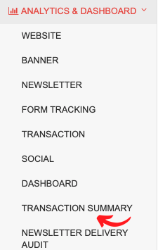
This will open the Transaction Summary window with a table showing the product ID, product name, and number of transactions. (See below)
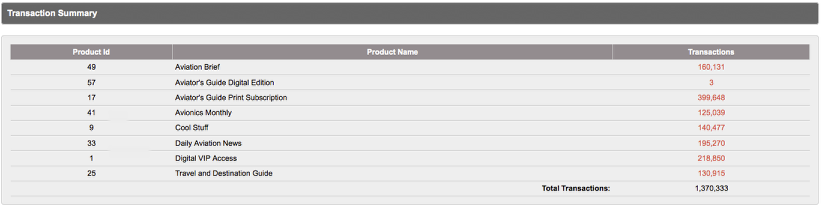
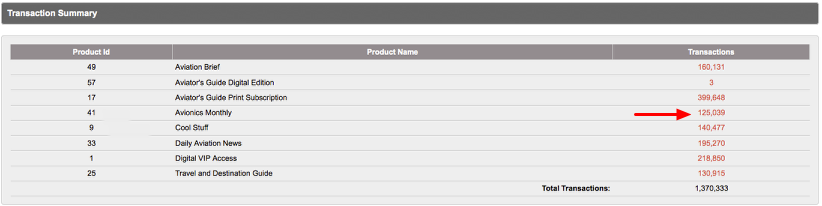
In the screenshot above, clicking on "125,039" will bring you to detail for that product where you will see information on each of the 125,039 transactions on that product. (See screenshot below.)
Transactions are listed in ascending chronological order by Transaction Date.
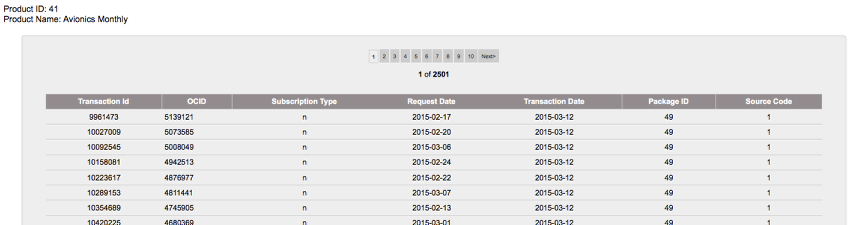
The Product ID # and Product Name are displayed in the upper left of the window.
The Transaction ID; ONEcount ID; Subscription Type (e.g. new, renew); Request Date; Transaction Date; Product Package (term) ID; and Source Code detail are in the table.
Note that unless a Request Date is set during an import, the Request Date and Transaction date will be the same. See User Operations > Import documentation for more detail on Request and Transaction dates.
Search All Documentation:
Unknown macro: livesearch. Click on this message for details.
The [livesearch] macro is not in the list of registered macros. Verify the spelling or contact your administrator.
Search LISTS AND REPORTS Documentation
Unknown macro: pagetreesearch. Click on this message for details.
The [pagetreesearch] macro is not in the list of registered macros. Verify the spelling or contact your administrator.
More LISTS AND REPORTS