Saved Lists
The Saved Lists tool allows you to manage and download saved/frozen lists (generated using the List Wizard) and to run reports from them for circulation audits or other purposes.
The product report contains one demographic for selected lists and provides list and grand totals for that demographic (e.g. state or job title). The demographic report contains two demographics for selected lists (e.g. state and job title) and provides totals for both.
Lists to be used for product and demographic reports are saved using the "Save" functionality in the List Wizard. These saved lists are then available to use for product and demographic reports.
OPEN THE "SAVED LISTS" WINDOW
Select DATA MANAGEMENT from the main menu.
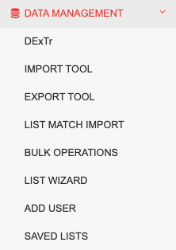
Click on "SAVED LISTS" in the sub-menu.
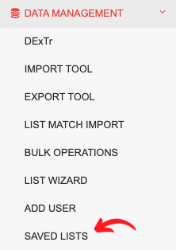
This will open the "Saved Lists" window, as shown below.
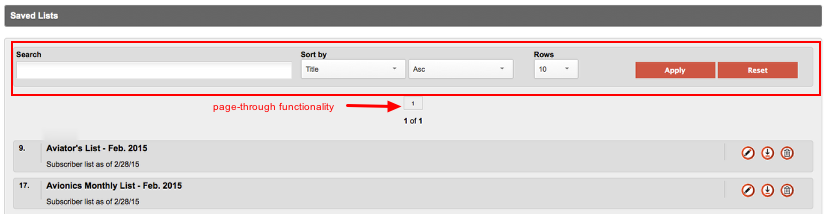
Note the search and page-through functionality at the top of the listing page.
DELETE A LIST
Click on the delete icon to the right of the list to delete.
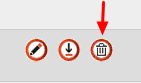
A pop-up confirmation will appear, as shown below.
Click either "OK" to delete the list or "Cancel" to cancel the deletion.

DOWNLOAD A LIST
Downloading a saved list will allow you to view or save an Excel .csv file that includes all demographic fields selected when the file was saved in the List Wizard module.
Click on the download icon to the right of the list to download.
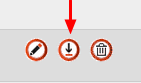
Select to open or save the list to your computer.

You can cancel the download by clicking on the "Cancel" button.
EDIT A LIST
Editing a list allows you to change only the list name and description.
Click on the edit icon to the right of the list to edit.
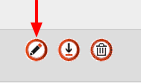
Edit the Name and/or Description of the list.
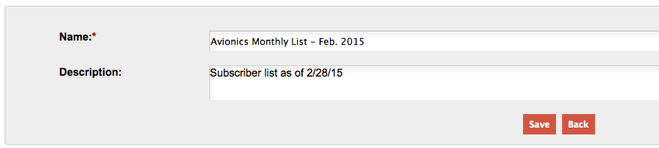
Click "Save" to save the changes.
Click "Back" to return to the listing page.
Search All Documentation:
Unknown macro: livesearch. Click on this message for details.
The [livesearch] macro is not in the list of registered macros. Verify the spelling or contact your administrator.
Search LISTS AND REPORTS Documentation
Unknown macro: pagetreesearch. Click on this message for details.
The [pagetreesearch] macro is not in the list of registered macros. Verify the spelling or contact your administrator.
More LISTS AND REPORTS
