Analytics - Running Email/Newsletter Analytics
The Analytics module consists of Website Analytics, Newsletter Analytics, and Banner/Ad Analytics and provides key analytics and insight into subscriber behavior across your online properties.
The Newsletter Analytics feature enables you to save, view, or download detailed sent/delivery and open/click statistics for each of your newsletters within a specified date range.
The following lesson will provide instruction on using Newsletter Analytics to generate counts/lists.
OPENING THE NEWSLETTER ANALYTICS WINDOW
Select ANALYTICS & DASHBOARD from the main menu.
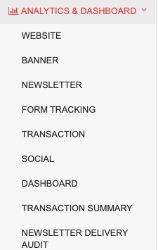
Select NEWSLETTER from the sub-menu.
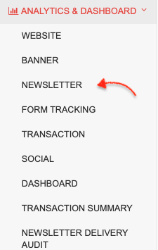
This will bring you to the Newsletter Analytics window. (See below.)

From this window, you can select subsciber lists, campaigns/messages optional, and a date range to generate detailed sent/delivered and click/open analytics.
When a list(s) and date range is selected, statistics for all campaigns sent to that list in the specified date range will be generated.
If a list(s) and campaign(s) is selected, statistics for only the selected campaigns in the specified date range will be generated.
DEFINITIONS
_Known -* _A user who is in the ONEcount system and has been authenticated and identified.
** A user must be authenticated and identified by ONEcount to be counted as a Known user. There are different ways to be identified: 1) By logging into a web site (direct log-in or via a lookup form), 2) by clicking on a smartlink** in an email blast, 3) by completing a registration/subscription form for a product. Once authenticated and identified, a cookie will be set, allowing you to track a user's activities as a Known user. If a user is not logged in/identified, activities will be tracked as an Unknown user. Once the user is authenticated and identified, all of his/her activities (including past activities) will be moved from Unknown statistics to Known statistics.*
_Unknown _= Includes counts of those users who are not authenticated/have not been identified by the ONEcount system. A user may be in your database but be an unkown if they haven't been authenticated by logging in, clicking on a smartlink in an email, or completing a subscription/registration form for a new product.
_Total - _Total of both Known and Unknown users.
_Sent - _The total number of emails sent.
_Delivered - _The total number of emails delivered.
_Opens - _The total number of emails opened, including multiple opens by the same user.
_Unique Opens - _The number of the distinct recipients that have opened your campaign, i.e. if John Doe opens an email four times, all four will be counted under "Opens" but only one will be counted under "Unique Opens".
_Open Rate - _The total number of opens divided by the total number sent.
_Adjusted Rate - _The total number of opens divided by the total number delivered.
_Clicks - _The total number of clicks.
_Bounce Rate - _ Percentage of bounced emails.
FUNCTIONALITY

Open the Newsletter Analytics window and (1) set a date range, (2) select the newsletter list(s), (3) select campaigns optional, and (4) click "Get Report".
Newsletter Analytics will be displayed as shown below.
Users who don't have OCIDs won't be included in these statistics. (i.e. list uploaded directly into the Email Engine or other email engine and bypassing ONEcount). ALL USERS SHOULD BE SUBSCRIBED TO EMAIL/NEWSLETTER LISTS USING THE ONECOUNT IMPORT TOOL OR ADMINISTRATIVE ACTION TO ENSURE LIST CONSISTENCY AND THAT ALL USER ACTIONS ARE INCLUDED IN STATISTICS.
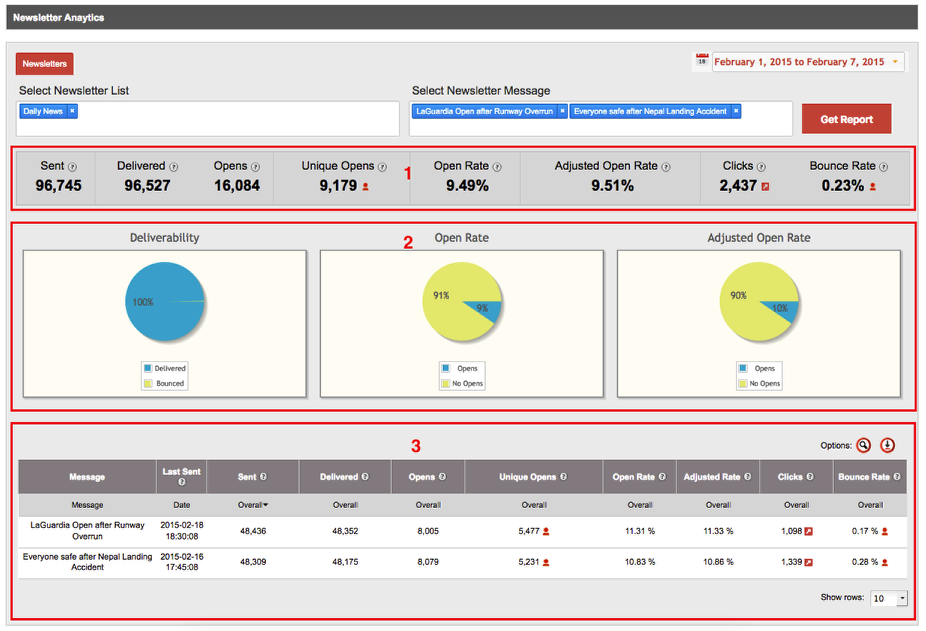
The Summary Report displays in three main sections:
1) Aggregate data for all selected campaigns
2) Charts/graphical representation of key data
3) Breakdown and detail of aggregate data
Campaign Detail

Detail for each campaign is broken out into the following: Last Sent, Sent, Delivered, Opens, Unique Opens, Open Rate, Adjusted Rate, Clicks, Bounce Rate. See definitions of each metric in DEFINITIONS section above.
Clicking on the arrow icon in the Clicks column will open a Click Detail report for that campaign.
Click Details
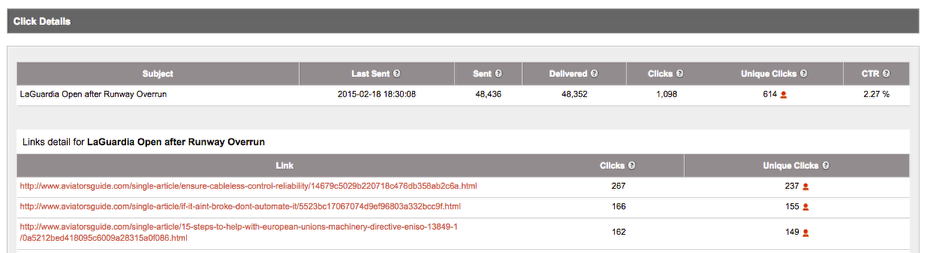
The Click Details report will show top-line data for all links in the email/newsletter, including Last Sent, Sent, Delivered, Clicks, Unique Clicks, and Click Through Rate.
Link Detail will show Click and Unique Click data for each link in the email/newsletter.
Note that the number of Unique Clicks in the top-line data will not be the total of all Unique Clicks for each link, as a known user who clicks on four unique links is counted as a Unique Click for each one of those links but will be counted only once under Unique Clicks in the top-line data.
IMPORTANT NOTE RE: DELETED USERS AND NEWSLETTER ANALYTICS
If using the ONEcount Email Engine, deleting a user subscribed to an email/newsletter list(s) will delete the user in the ONEcount database and remove the user from the list in the Email Engine.
Historical statistics for deleted users (e.g. opens, clicks) will be retained in the database, so when running newsletter statistics those historical actions will remain in the counts. It's important to note, however, that if you click on, e.g. the open count for a particular campaign in newsletter statistics, you will be brought to the List Wizard where the list of users can be saved, downloaded, or filtered further. The total number of users will be displayed in the List Wizard, and this number will be lower than the number displayed in the open count in the Newsletter Analytics detail because in the List Wizard the system only displays counts for Known users. Those users who have been deleted are no longer known to the system, so they won't be included in the List Wizard count.
If using MagnetMail or Silverpop, connected to ONEcount via API, deleting a user subscribed to an email/newsltter list(s) will delete the user in ONEcount and automatically move the user to a suppression list in MagnetMail or Silverpop.
Search all Documentation:
Unknown macro: livesearch. Click on this message for details.
The [livesearch] macro is not in the list of registered macros. Verify the spelling or contact your administrator.
Search ANALYTICS Documentation:
Unknown macro: pagetreesearch. Click on this message for details.
The [pagetreesearch] macro is not in the list of registered macros. Verify the spelling or contact your administrator.
On this page:
More ANALYTICS Documentation:
Click here to expand...
Web Analytics
Ad Analytics
Email/Newsletter Analytics
Form Tracking Analytics
Running Form Tracking Analytics
